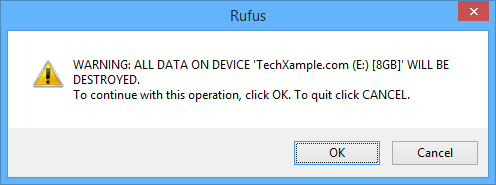How to Add Social Media Icon-Links to Your Gmail Signature
Give your Gmail Signature a new look by adding social media icons that link to your social profiles!
A Cool way of linking to your Facebook, Twitter or other social media profiles.
Step 2: Under General Tab scroll down and find Signatures, Then type the basic text you want to appear in your Gmail Signature.
Step 3: Now place the cursor where you want to insert your social icons and click on "Insert Image" (As shown in the Screenshot below)
Step 4: You can upload the icons, if you have already downloaded them or
You can Paste the icon URL (Like in the screenshot below I have pasted the URL for Facebook Icone (size 30x30).
Want to download the icons ? Don't worry, I have provided some of the Social Media Icons at the end of this post.
Step 5: Add one by one the icons you want to link to. Gmail will allow you to upload one image at a time. Here I have added Facebook, Twitter and LinkedIn Icon.
Step 6: Now, To link these icons to your social profile you need to select the icon using mouse (as you normally select a piece of text). Then click on "Link" icon over the text area (as shown in image below i have selected Facebook icon)
Step 7: Clicking on "Link" will leave you with this:
Now click on "Change" and add your Facebook profile link (refer the screenshot below)
TIP: Remember to test your link by clicking on "Test this link" to make sure you have inserted the correct link. It will open your link in a pop-up window.
Now do the same with Twitter and LinkedIn Icons:
Step 8: Now save the changes you made by scrolling down and clicking on "Save Changes".
and...... Done!
Have a look how your signature will appear with all your social profile links. YAY!
Your mail recipient can go to your social profile by clicking on the icons in your Gmail Signature.
and...as i promised here are some Popular Social Media Icons:
You can Right-Click and Save these icons to upload in your signatures or you can just Right-Click and "Copy Image Address" and then paste it as directed in Step 4 above.