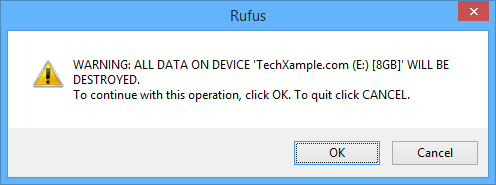How to make a Pendrive Bootable Using CMD (Command Prompt) - (Step by Step with Screenshots)
What is a Bootable Pendrive (USB Flash Drive):
A Bootable Pendrive is a USB Flash Drive that is able to boot into windows. Booting from an external media (USB Flash Drive) allows you to Install windows instead of using Windows installation CD also you can diagnose and repair Windows that is having trouble while booting from hard drive.
Here's How u can make Your Pendrive Bootable using CMD (Command Prompt):
Step 1: Applying DISKPART Command on your Pendrive:
-Insert Pendrive.
-Open Command Prompt with Admin Rights (Type CMD in Windows Search box, It will show 'Command Prompt' in search Results, Right Click on 'Command Prompt' and Select 'Run as Administrator'. Refer the Screenshot below:
-Now Run the following commands in exact order as shown in Screenshot below:
The Commands go like this (Press Enter after each Command That's how you RUN a Command in Command Prompt :-) )
1. Diskpart
2. List Disk (It lists the Active Disks on PC with a Number. Disk 0 is for Hard Disk and Disk 1 is for your Pendrive i.e. Removable Disk)
3. Select Disk 1
4. Clean
5. Create Partition Primary
6. Select Partition 1
7. Active
8. Format fs=ntfs Quick (here adding 'Quick' performs a quick format, you can also use this Command without 'Quick' but it will take some time to Format the Removable Disk.)
9. Exit (Yay! you are done with Step 1)
Step 2. Installing Boot sector
To install boot sector in your Pendrive you need to open, in Command Prompt, the location where your Windows Setup files is saved . Say, your Windows Setup files is saved in D: (D Drive) and Pendrive is E: (USB FLASH Drive). You need to install Boot Sector file (One of the Windows Setup files) from D Drive to E Drive (i.e. Your Pendrive)
Refer the below screenshot and run the following commands in Command Prompt:
1. D:
2. cd Windows Setup Files (It navigates to the Folder in D: named Windows Setup Files)
3. cd boot (It navigates to the Folder in "Windows Setup Files' named Boot)
4. bootsect /nt60 E: (It Installs the Boot Sector file in E: that is your Pendrive)
After the Following message "Bootcode was successfully updated on all targeted volumes" Type Exit and Press Enter-Key to exit the Command Promt.
Now the FINAL Step is to Copy all the setup files into your Pendrive.
Do this by Selecting all the setup files in the Folder "Windows Setup Files", Right-Click Then choose 'Send to' and select your Pendrive.
When the files get copied. Your Bootable Pendrive is ready !!!
Have Queations?? Let us know in the Comments Section below. We are here to Help! :)
:: Don't forget to Share this with your Friends if you liked the information provided above! ::